For the View by branches of study/plans results to be displayed, the required criteria need to be entered in the filter:
- set faculty by selecting an item from the drop-down list
- further, the filter can be set to Branch SIMS; the required Branch/plan, Year of study can be selected
- ticking “Hide not taught” will display only currently taught courses
Clicking the Display button will display a list of branches/plans according to the filter settings - see the image below
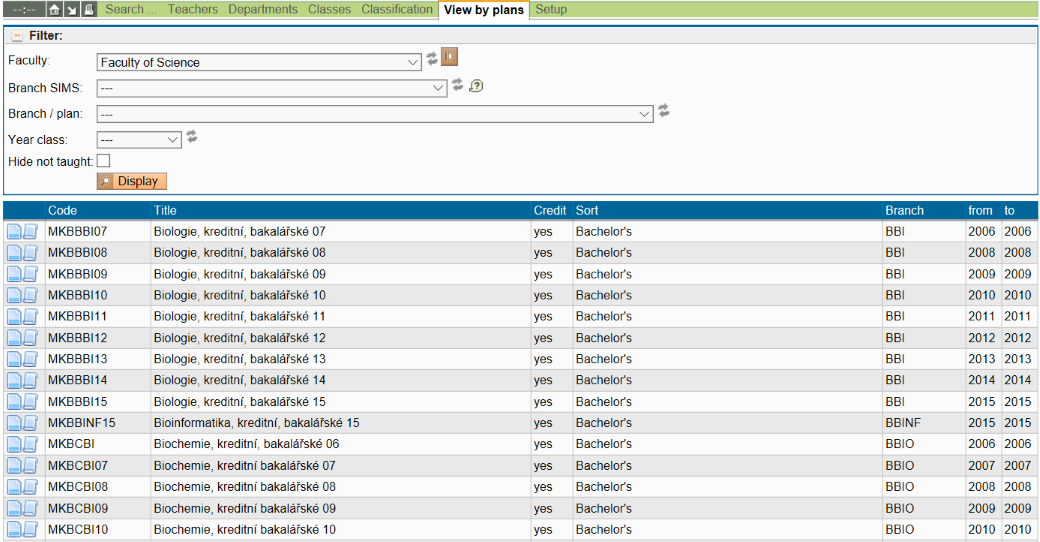
Meaning of icons:
 - details for the selected branch/plan
- details for the selected branch/plan  - graphical details for the selected branch/plan. Clicking on “Graphical details of plan” in plan details (next to the Display button in the filter when a plan has been selected), directly on this icon in the overview, will display the Graphical details of plan
- graphical details for the selected branch/plan. Clicking on “Graphical details of plan” in plan details (next to the Display button in the filter when a plan has been selected), directly on this icon in the overview, will display the Graphical details of plan
Plan details
Clicking on  , branch code, or selecting a branch/plan straight in the filter, will display a table of courses included in the selected branch/plan.
, branch code, or selecting a branch/plan straight in the filter, will display a table of courses included in the selected branch/plan.
 , branch code, or selecting a branch/plan straight in the filter, will display a table of courses included in the selected branch/plan.
, branch code, or selecting a branch/plan straight in the filter, will display a table of courses included in the selected branch/plan. 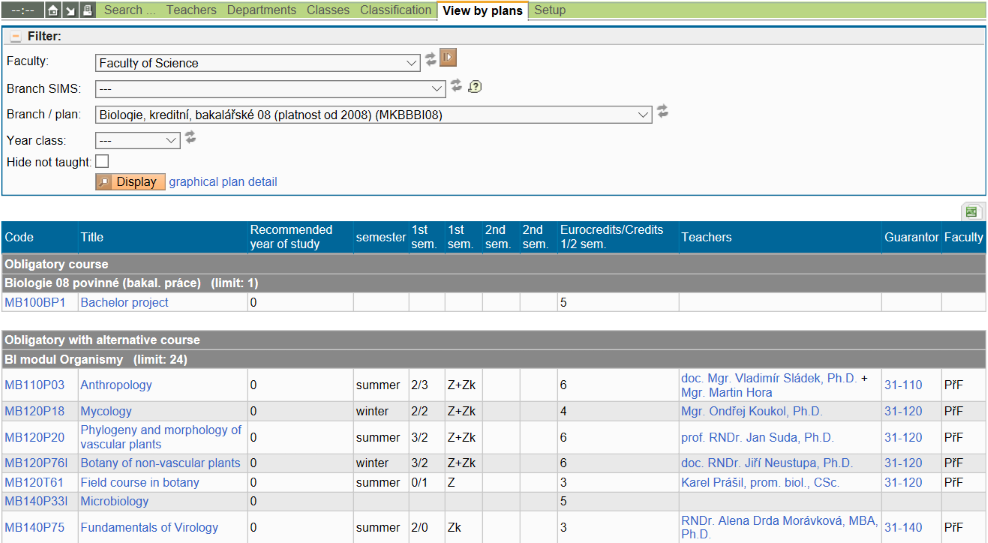
 will export the plan into Excel.
will export the plan into Excel.
Meaning of the individual columns:
 - clicking on this icon will display course Details
- clicking on this icon will display course Details- Code - course code - clicking on this code will display course Details
- Title - course title - clicking on the course name will display course Details
- Recommended year of study - year of study in which the course should be taught
- Semester - semester in which the course is taught
- Frequency, examination - frequency of instruction - number of lectures/classes per week + means of examination
- Department - department guaranteeing the course - clicking on a department name will display a list of all courses of the Department in question
- Interchangeability - course AAA can be taken in place of course BBB
- Faculty
Courses printed in grey are not being taught in the selected academic year!
If Blocks of final exams have been defined for the plan, they will be displayed at the bottom of the plan details:
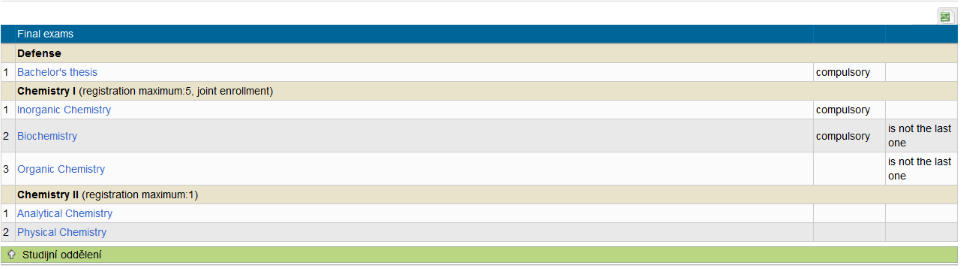
 - will export blocks of final exams into Excel
- will export blocks of final exams into Excel
last modified: 30.07.2017

